Senza Console
When you sign in to your Account, you'll be taken to the Senza Console, where you can access everything you need for developing and deploying apps on the platform.
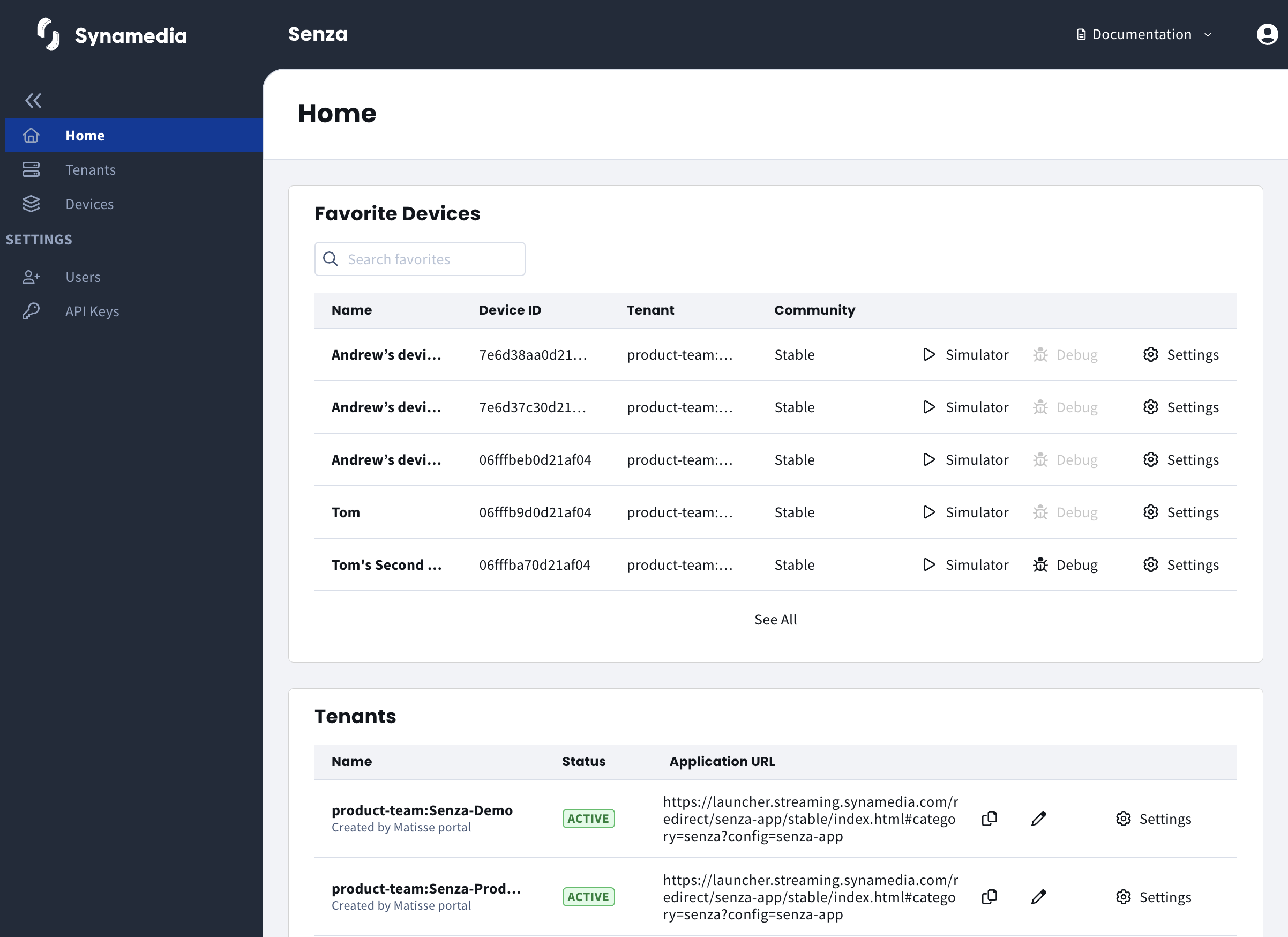
Home
The homepage provides an overview of your Senza Account, with quick links to the most commonly used resources.
The Favorite Devices table shows a selection of your favorite and recently used devices. Each device has links to open the Device Simulator, Remote Debugger and settings.
The Tenants table shows a summary of your tenants, including the application URL for devices in that tenant. Click the copy icon next to the URL to copy it to the clipboard, or the pencil icon to edit it. You can also click on the Settings.
Click on Tenants in the sidebar to browse all the tenants in your account. All devices within one tenant will start up to the same web application. You can edit the application URL for a tenant on its Settings page, or directly in the tenant list on the home page.
Click on Devices in the sidebar to browse all your devices, including both physical devices and virtual devices that you can use for developing apps. (If no devices are shown, make sure to select a tenant from the tenant filter menu.) Click on a device to see more information about the device. You can also add a device to your favorites on the device details page.
Click the Users link in the sidebar to invite additional users to your account.
Click the API Keys link to create a client id and client secret for making API requests.
Documentation
The Documentation menu has direct links to each section of this website.
Updated over 1 year ago