Tenants
A tenant groups together everything you need to deploy a web application on the Senza platform. All cloud connector devices that are associated with a tenant will show the same web application.
Tenant Types
The are several types of tenants available:
- Development — Used by developers who are working on writing apps for the Senza platform.
- Primary App — Used in production by service providers who distributed devices to their customers.
- Content App — Used in production by content providers whose apps are included in the Content Hub.
- Distribution — Used by Senza platform resellers for distributing devices to customers.
Creating Tenants
When your account is created, you'll start with one development tenant.
If you are developing multiple applications, you can contact your Synamedia representative to request an additional development tenant.
To deploy an app to production, you can choose to deploy it on devices as a primary app, or to have it included in the Content Hub as a content app. See the Deployment Overview for more details.
When your primary app is deployed to production by Synamedia or a Senza platform reseller, a primary app tenant will be created for you.
Alternatively when your content app is deployed to production by Synamedia, a content app tenant will be created for you.
Home Page
The Home page of the Senza Console has a list of your tenants.
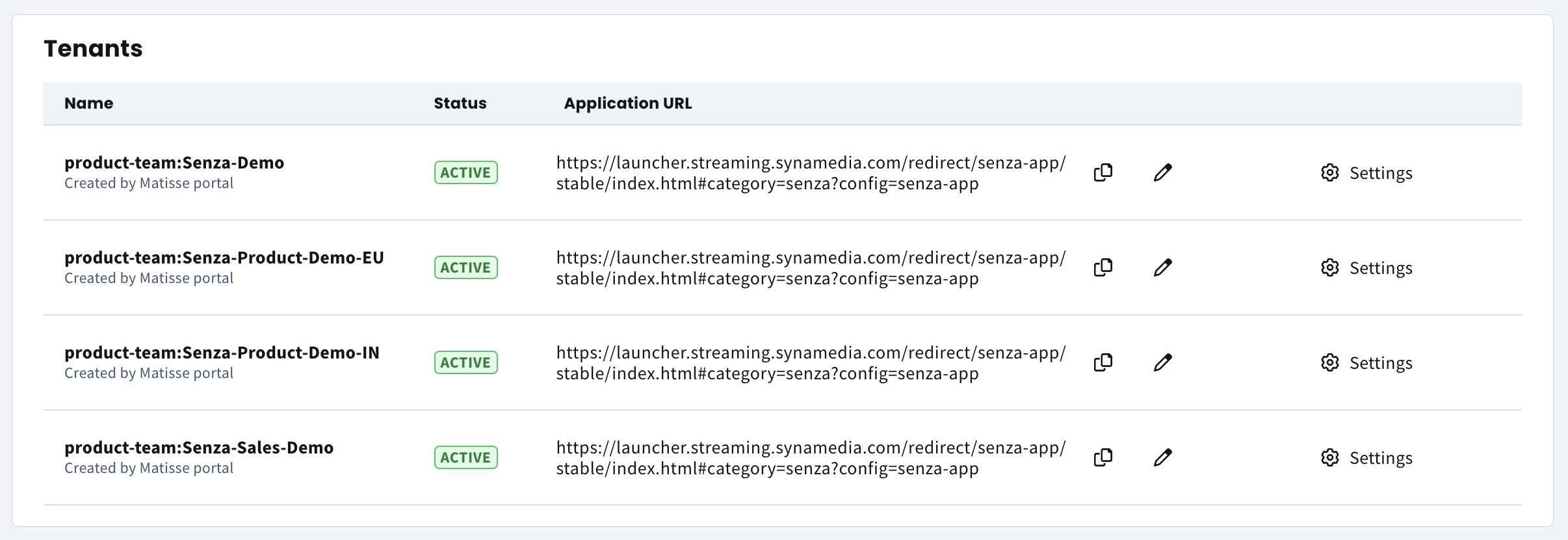
Here you can conveniently view and edit the application URL for each tenant. If you've got several apps or app versions, this is a convenient way of making sure that all your tenants are pointing to the correct app (version). You can click the copy icon to copy the URL to the clipboard, or the pencil icon to edit the URL directly in the table.
Tenants Tab
Click on Tenants in the sidebar to see a list of all tenants.
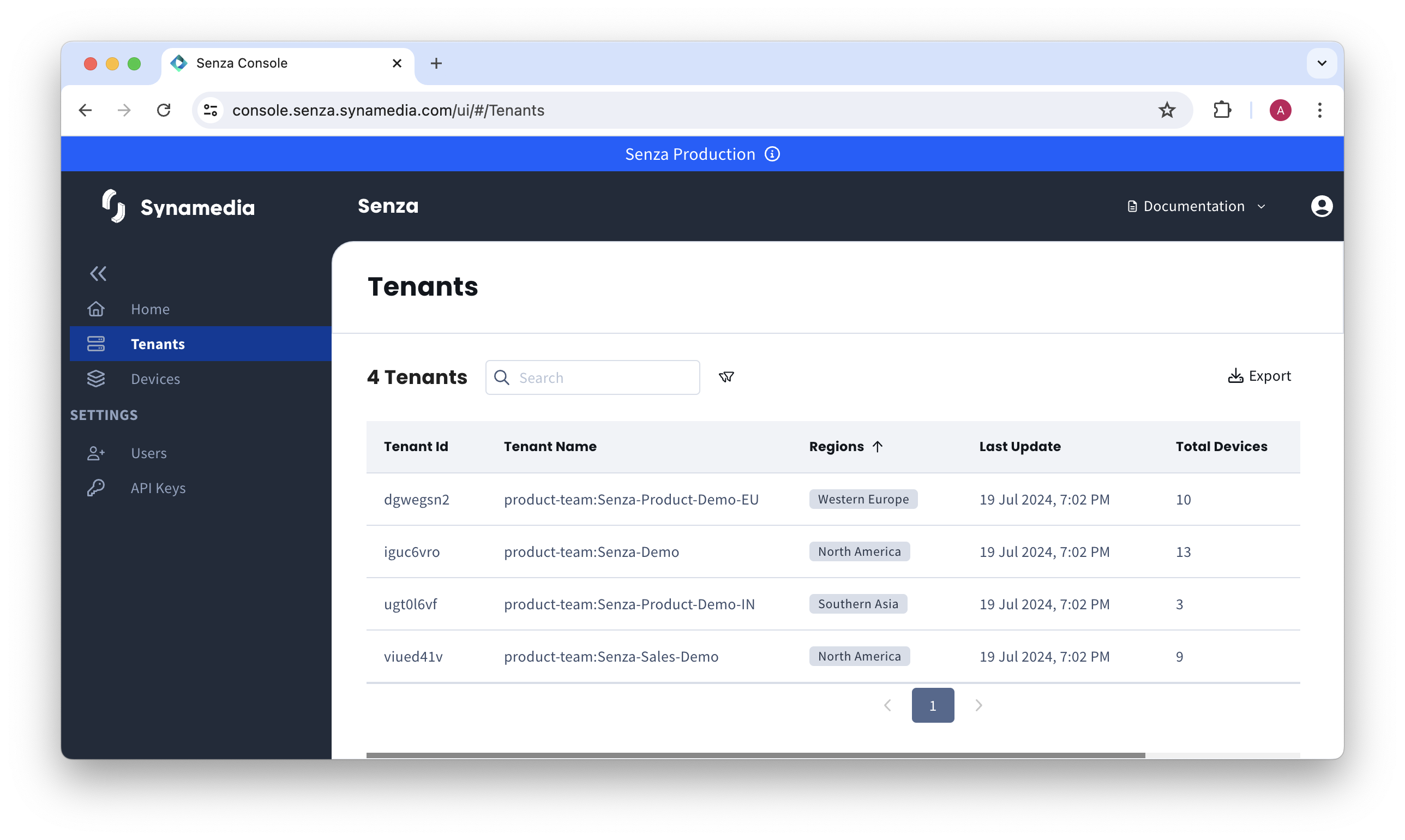 Click a tenant to edit the configuration. You can also click the Settings link in the table on the home page.
Click a tenant to edit the configuration. You can also click the Settings link in the table on the home page.
General Settings
- Tenant ID — used throughout the system to identify the tenant
- Tenant Name — a human readable name for the tenant set when it is created, consisting of the account name, a colon, and a unique string for the tenant
- Tenant Description — a field that you can use to identify the purpose of the tenant
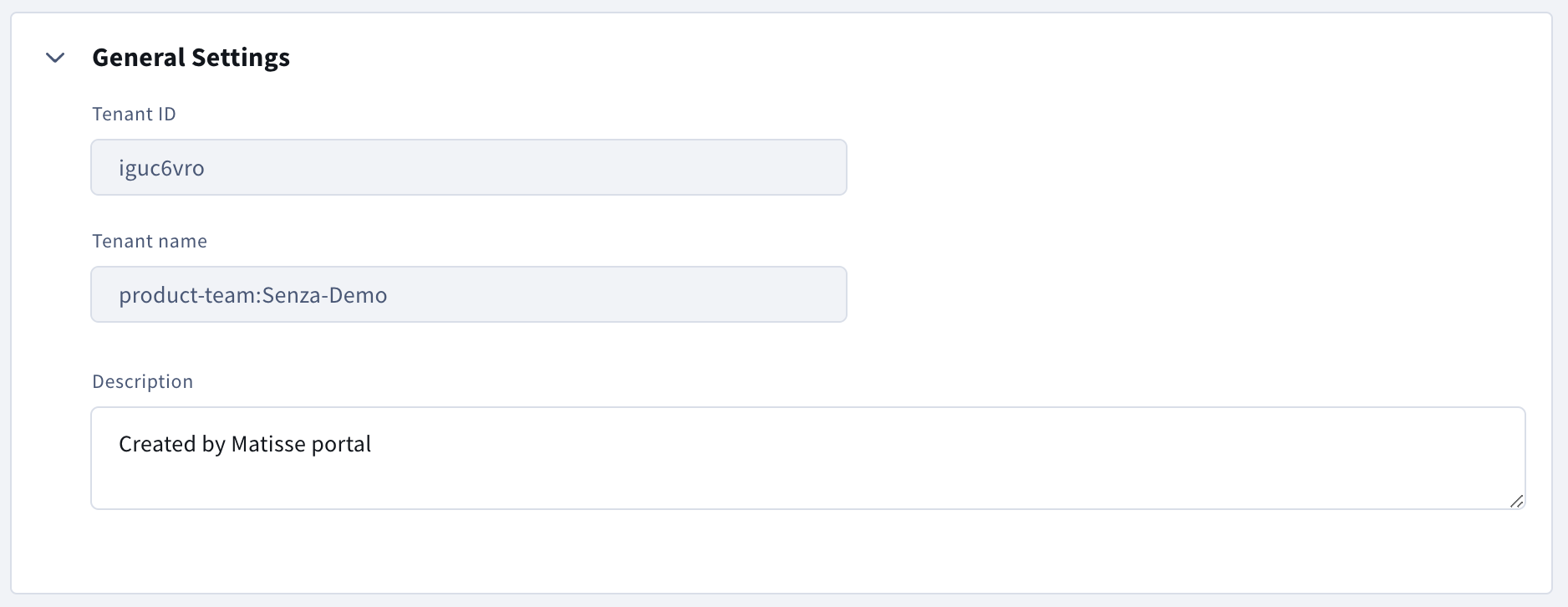
URLs
- Application URL
The user will be taken to this URL when a device in the tenant starts up or the user presses the home button
- Application Switch Splash URL
You can optionally customise the splash screen shown while the system connects to your tenant.
- Troubleshooting website templated URL
When an error occurs during setup or service operation, the Cloud Connector dynamically generates a QR code containing the {deviceId} and {error} parameters. This QR code points to the Senza Error Redirect Service, which forwards the request to the appropriate troubleshooting website for the device's home tenant. If no tenant-specific URL is configured, it defaults to our white-label portal.
Example Templated URLs:
Tenant-specific: https://cloudconnector.tv/help/{deviceId}/{error}
Default (white-label): https://cloudconnector.tv/help/item/error-code-{error}
The placeholders {deviceId} and {error} are replaced during the redirect with actual values from the Cloud Connector. For instance, an error page for code 030 would resolve to:
<https://cloudconnector.tv/help/item/error-code-030>.
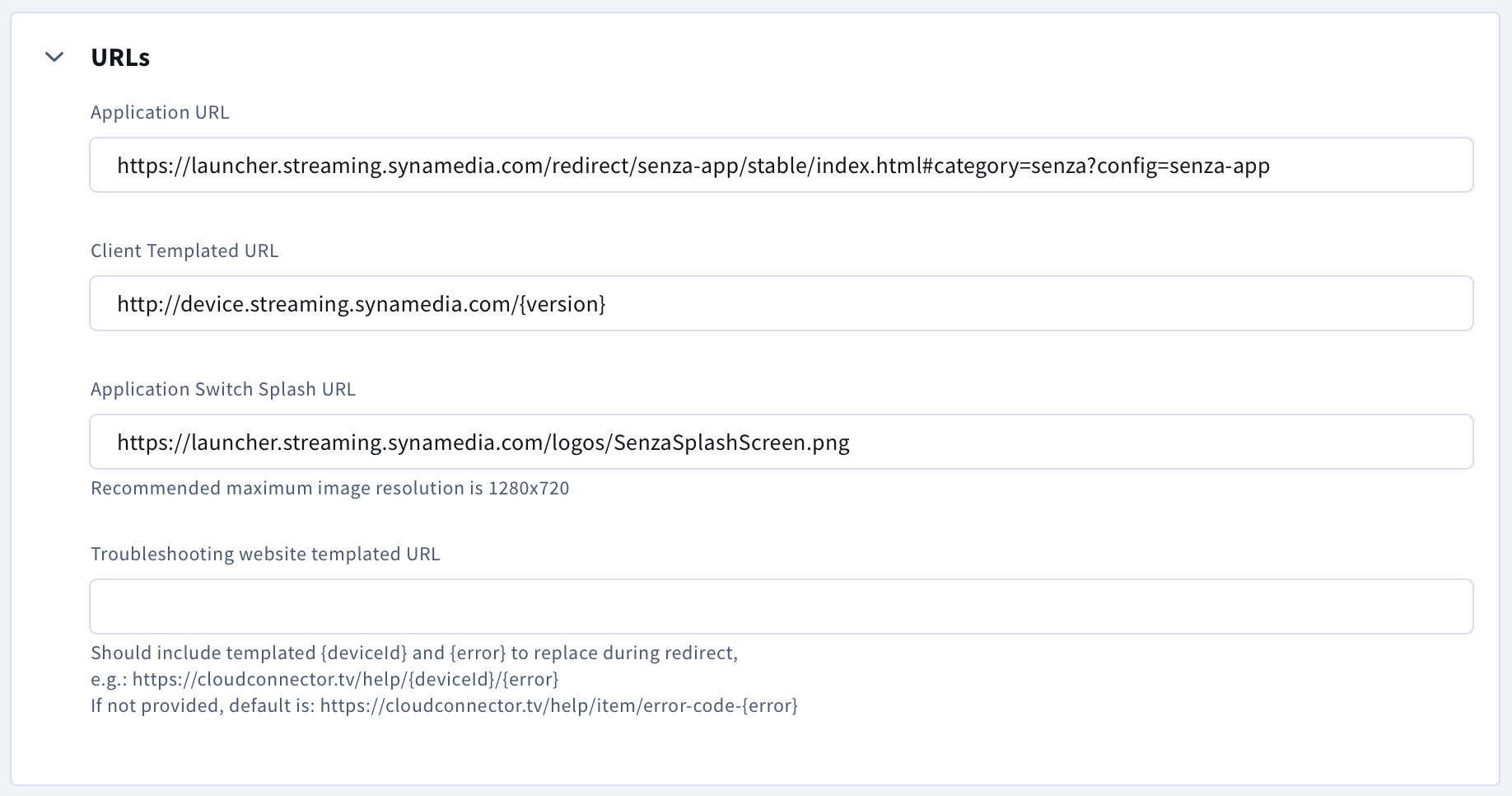
Timezone
Devices in the tenant will be set to the selected timezone. If your app displays a program schedule, this will affect the display of the current time.

Regions
For best performance, select one or more regions where your users are located.

Device Authentication
- Auth Audience — in the Authentication Flow, you can validate that a client assertion is legitimate by entering a value here and checking that the same value is returned as part of the assertion.
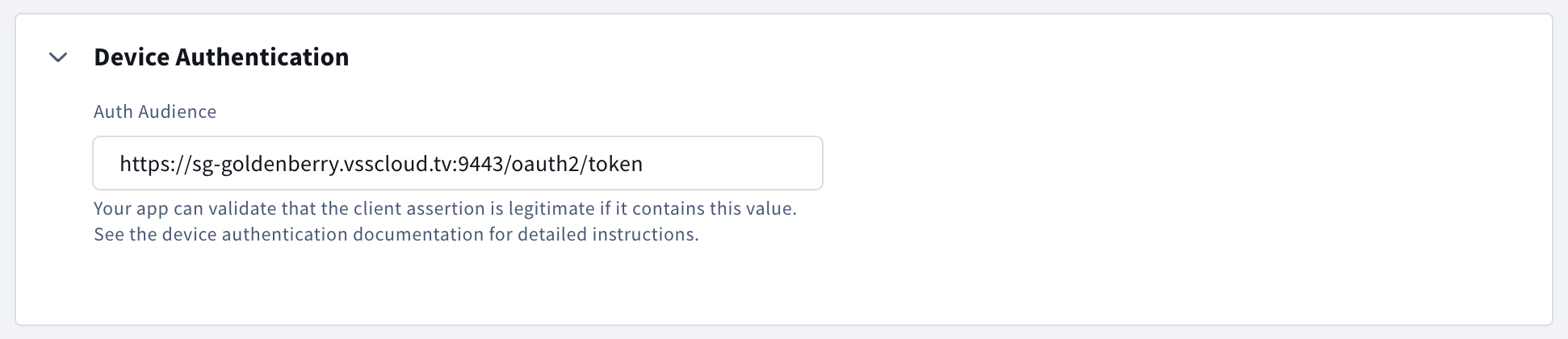
Tenants API
The Tenants API supports the following endpoints:
See Making API Requests for more information on calling the API.
Updated about 1 year ago