Viewing Your App
How to test your app on the Senza platform
Web browser
Because Senza is literally just a web browser running in the cloud, you can use the web browser on your computer or phone during initial development. For best results, stretch your window to 1920 x 1080 pixels to see how your web content will render at HD resolution. You can use the arrow, enter and escape keys on your keyboard to simulate remote control input. For best results, try putting your mouse somewhere where you can't reach it! However, you will not be able to test the Senza client library features in your browser.
Simulator
The simulator lets you try out Senza right from the comfort of your own web browser. In the operations console, select a device, click the Simulator button, and click Connect. It’s like having a web browser (running in the cloud) in your web browser (running on your computer).
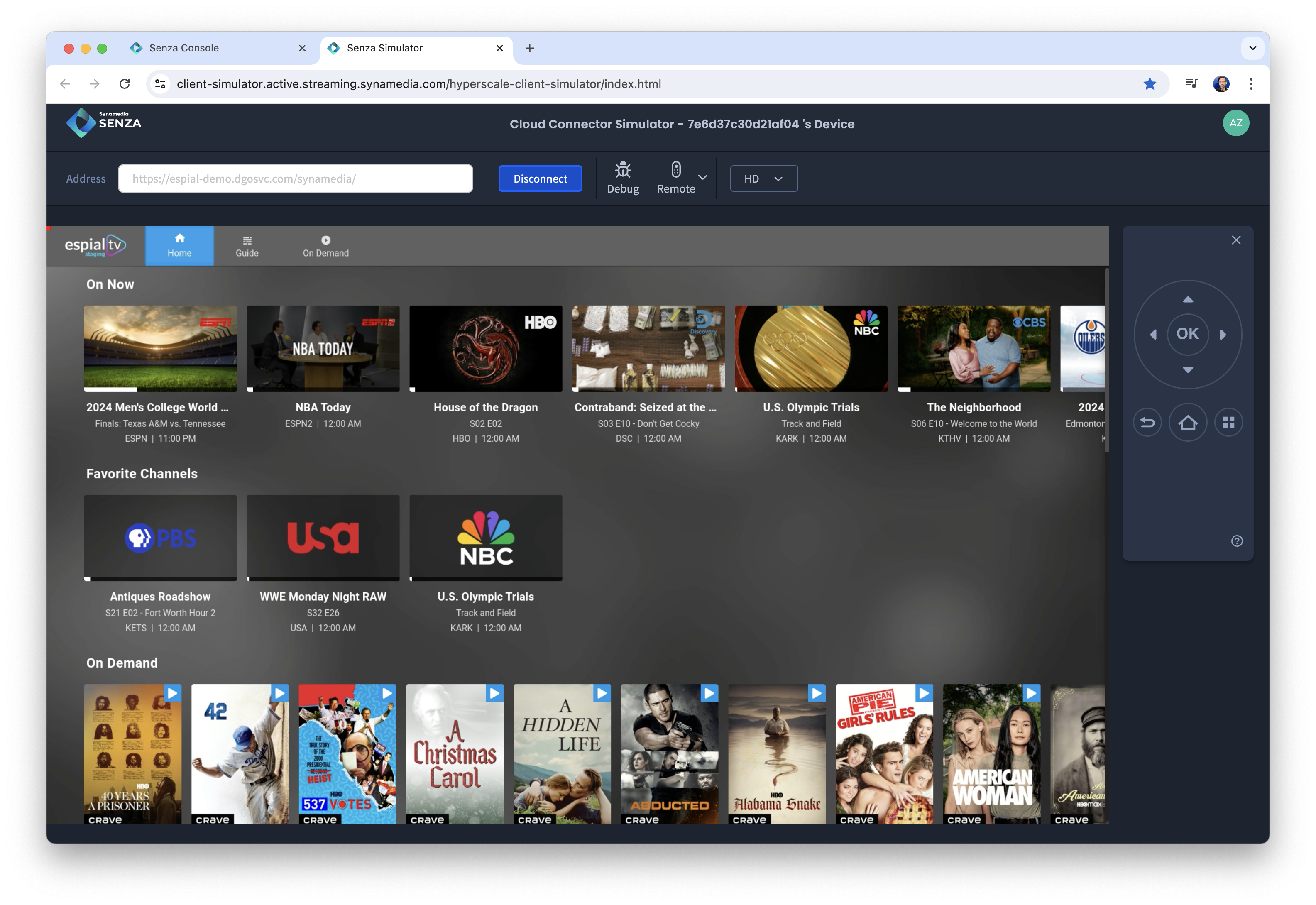
Cloud connector
The best way to experience Senza is the way your users will: with a physical cloud connector. You can order devices from the Senza Console home page, or obtain one from your Synamedia representative.
Normally you would simply plug the connector into a TV, but if you don’t have one available you can also display video from the cloud connector on your computer by capturing video using an HDMI adaptor.
Updated over 1 year ago