Explore a Sample App
The Senza Platform comes with a wide variety of sample code apps. To start off, we'll try running a simple app called Banner that plays a video with a banner on top.
Launch the simulator
Reload the simulator, enter the link below in the address field, and click Connect.
https://senzadev.net/banner/
You'll see that the web browser starts playing the video in fullscreen, with additional HTML elements layered on top.
The video in this app has some embedded debugging info with the resolution and the current timecode. When the browser is running, you can use the left and right arrow keys to skip backwards and forwards 30 seconds.
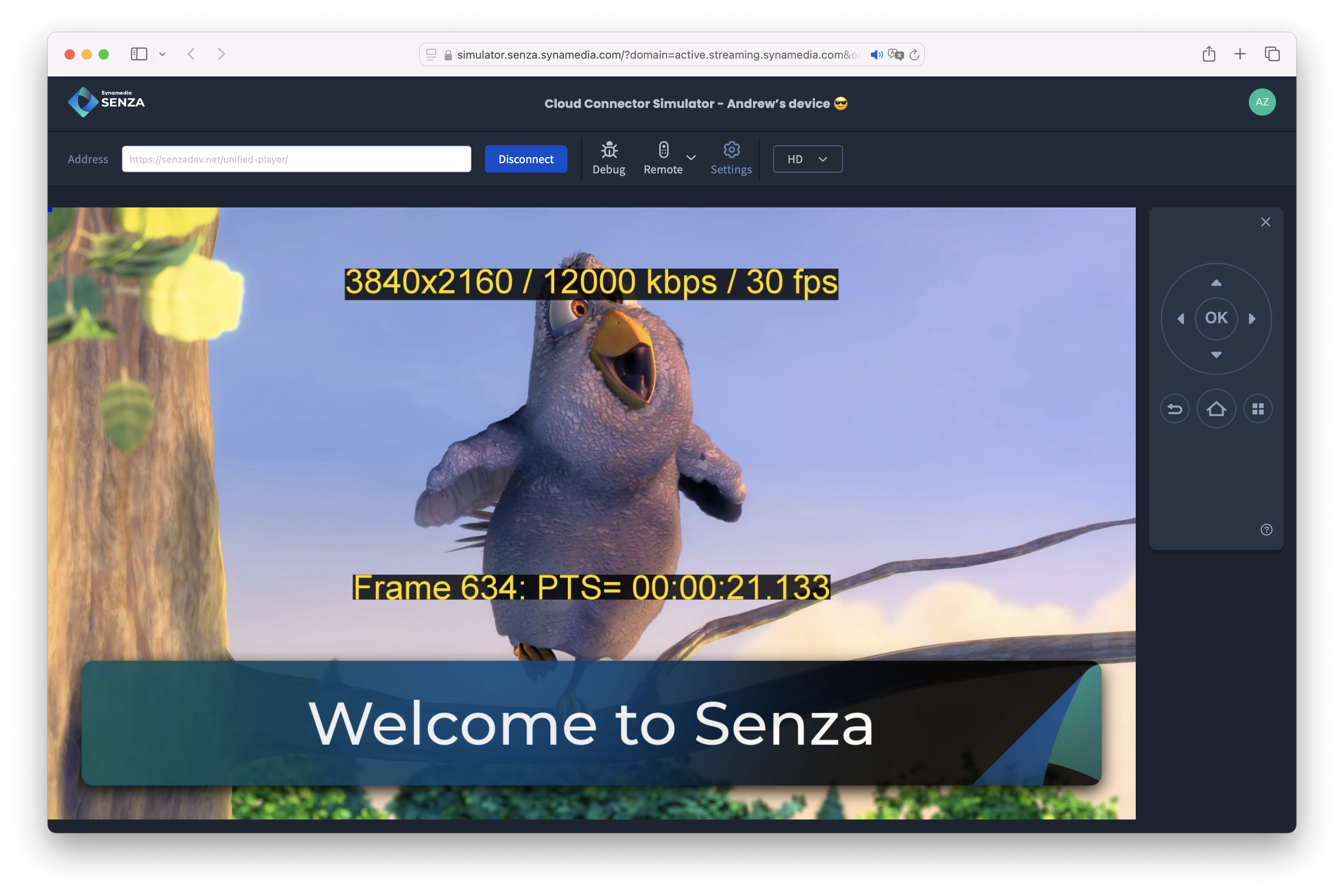
Switch to background mode
The Senza platform has two modes:
- In the foreground, your web app runs in a browser in the cloud, and can display video using a web player.
- In the background, it streams video directly to the device without the need to run a web browser.
Press the OK button on the onscreen remote control (or the enter key on your keyboard) to toggle between foreground and background modes. When you are playing fullscreen video, your app can seamlessly switch between them.
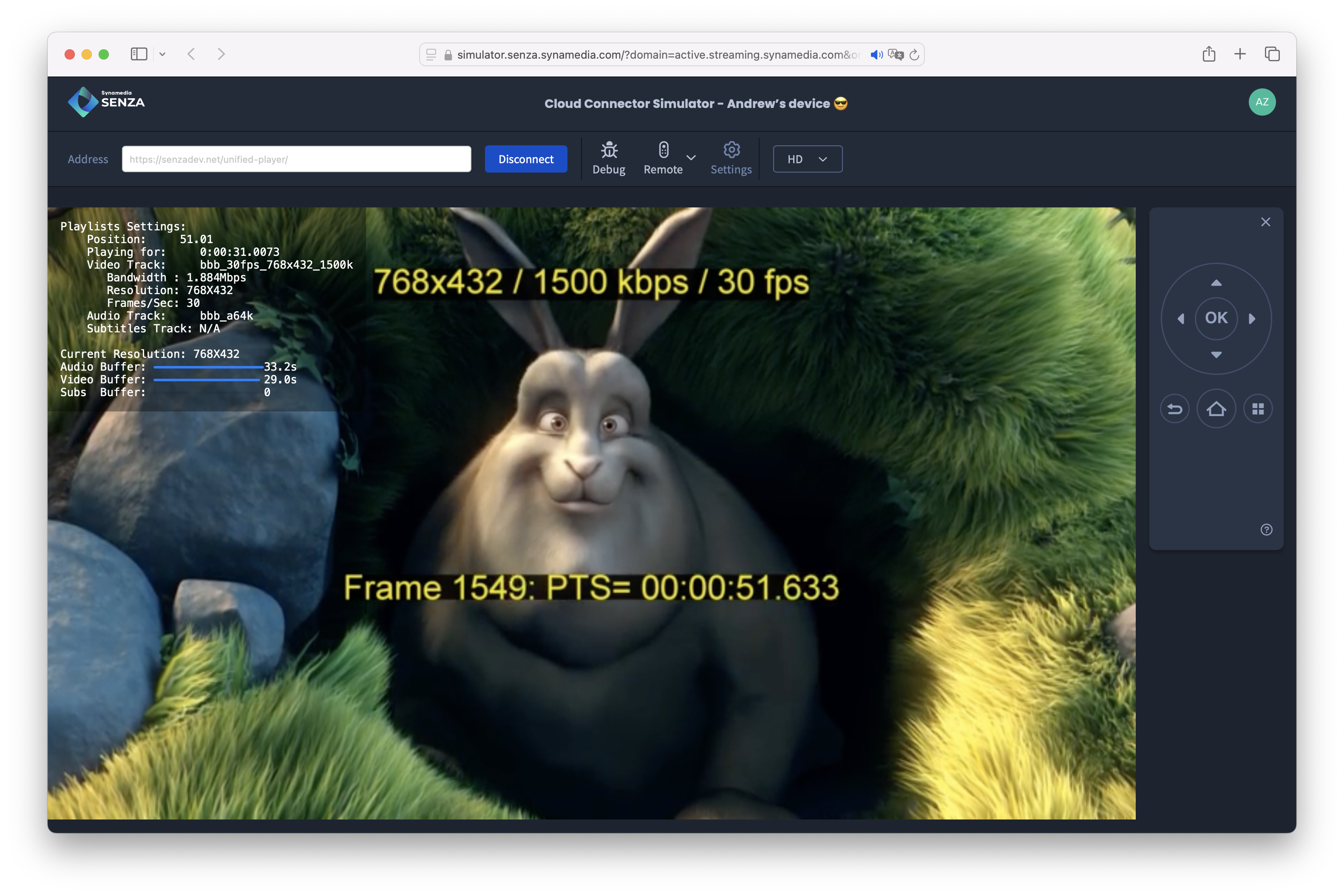 The video will keep playing, but you'll be aware that you're in background mode because the banner disappears and the simulator shows some additional debugging information.
The video will keep playing, but you'll be aware that you're in background mode because the banner disappears and the simulator shows some additional debugging information.
Tutorial
For a complete walkthrough of the app's source code, see the tutorial on Playing Video.
Video Tutorial

Watch the video tutorial on running a sample app. You'll learn how to run the Banner app, and then we'll dive into the source code to walk through how it works.
Updated 12 months ago