Users
When you first create your account, you'll receive an invitation by email to complete the setup of your user. When you click the link in the email, you'll be taken to a page where you can fill in your name and create a password.
Everybody who signs into the Senza Console should have their own user. As the first user, you'll have admin privileges that let you invite other users. You can then choose what roles to grant other people you invite.
Inviting Users
To get started, click the Users link in the sidebar of the Senza Console.
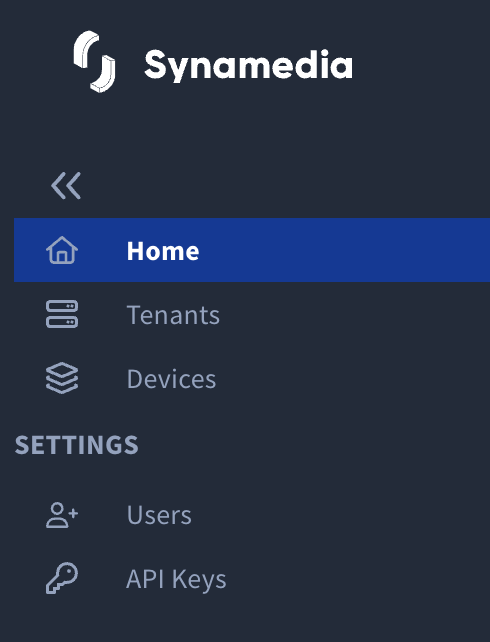
This will take you to the Users page:
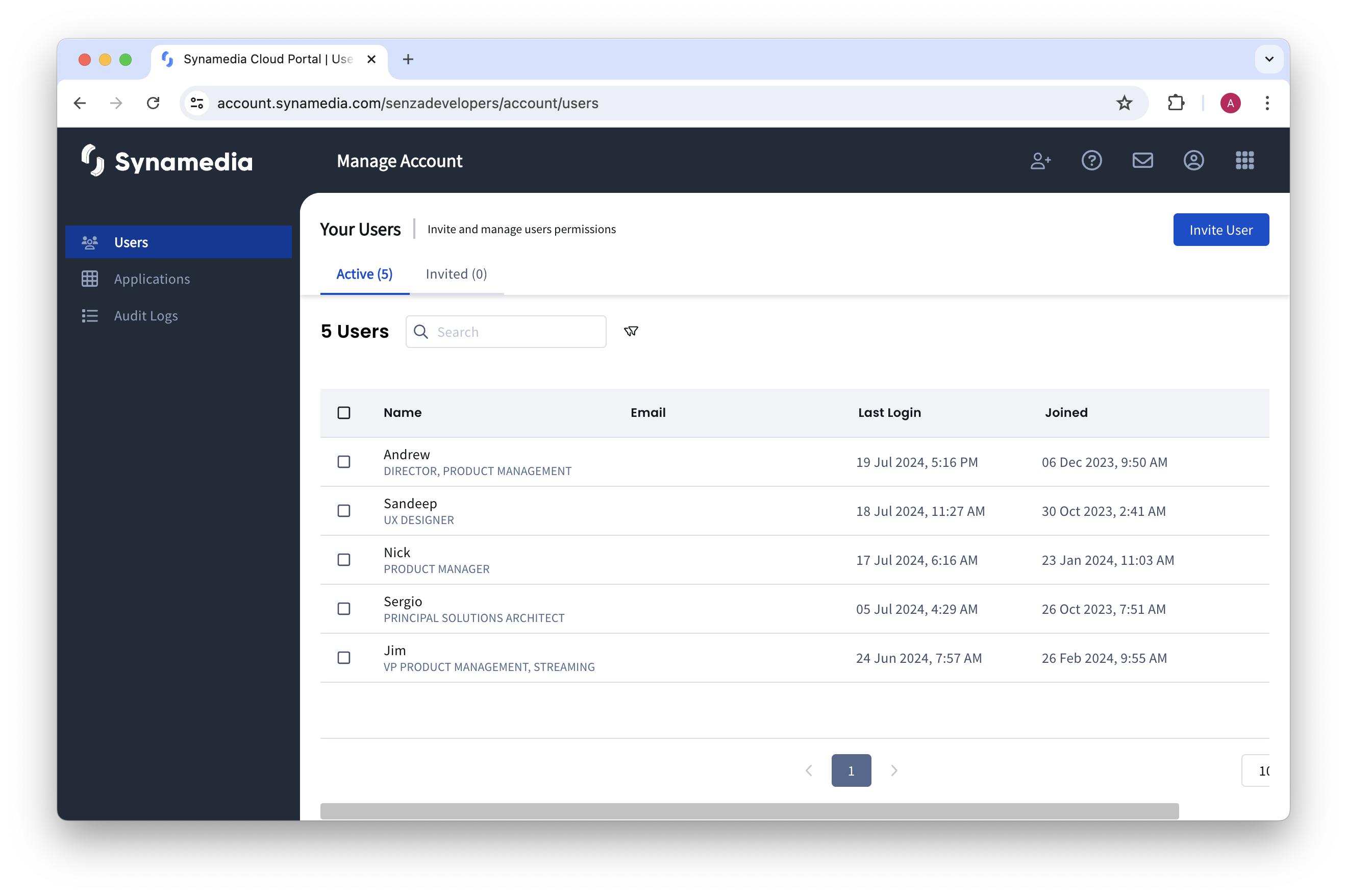
Click the Invite User button in the corner of the screen, and you'll see this page. Enter in one or more email addresses. You can also enter an optional message to be included in the email invitations.
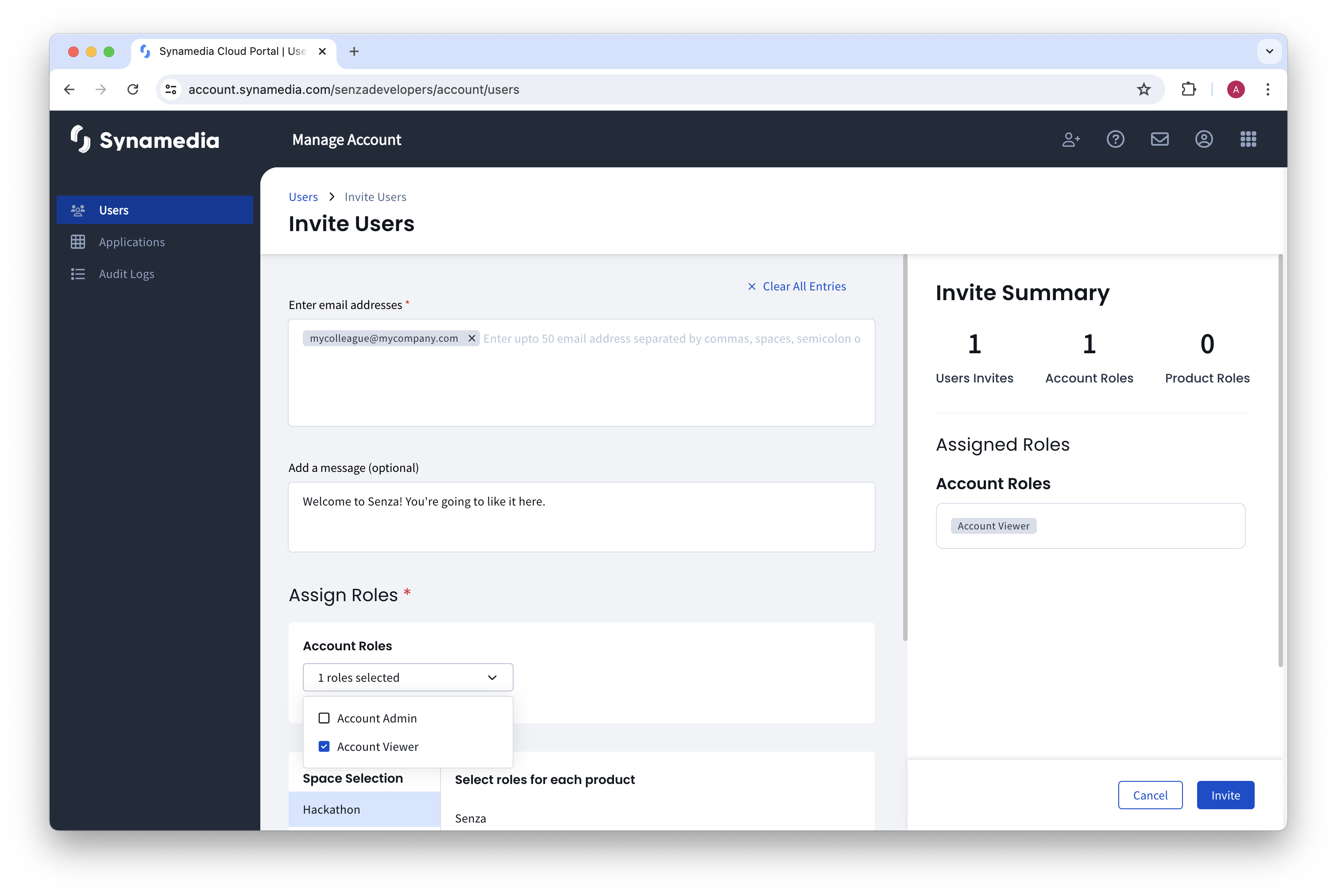
Under Account Roles, select one of the following:
- Account Admin — can also invite users and create API keys
- Account Viewer — for all other users
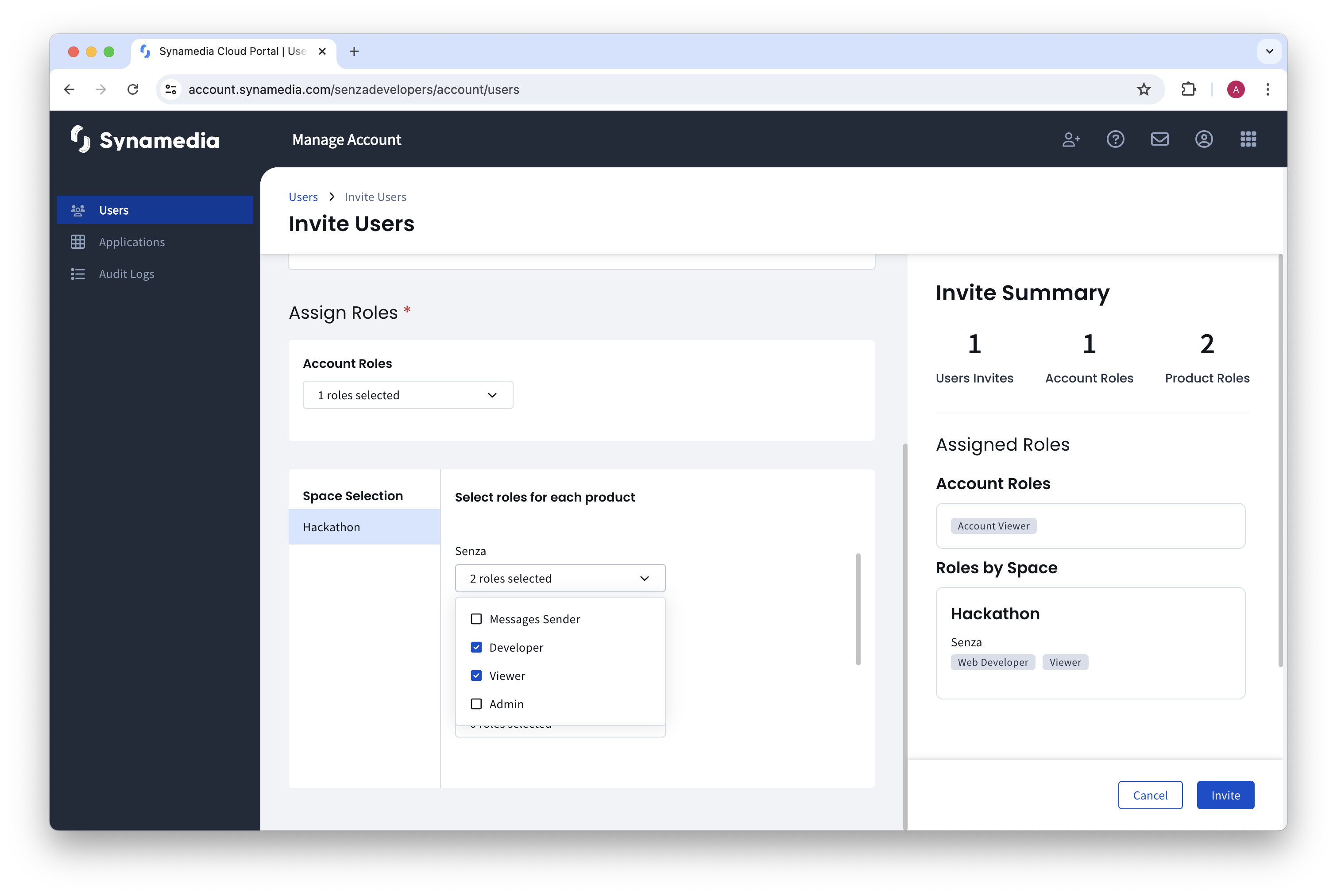
Then for each tenant you want to invite the users to, click on the name of the tenant and under the Senza product select one or more roles. Some roles give specific permissions in different Tenant types as follows:
- Admin — a person who administers the system
- can configure settings and manage devices
- development tenants: can order devices
- deployment tenants: can view billing information
- Developer — a person who develops web applications
- Support — a person who provides customer service to end users
- deployment tenants: can manage devices
- Auditor — a person who is responsible for financial management
- deployment tenants: can view billing information
- Viewer — a person who does not need privileged access
- development tenants: can use the Simulator
Once you have selected the desired roles, click the Invite button. The recipients will have one week to accept the invitation in their email and set up their users.
Updated over 1 year ago